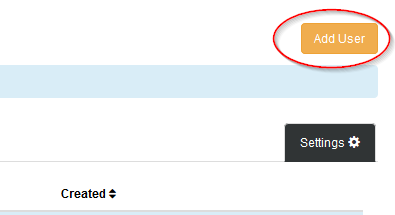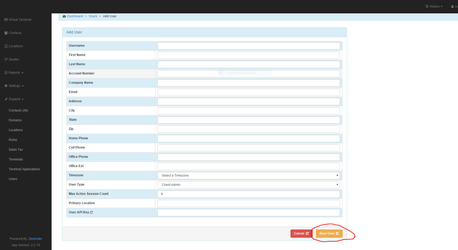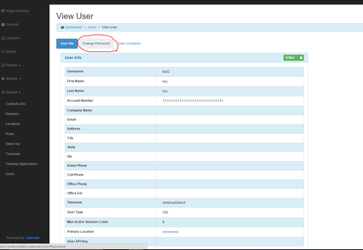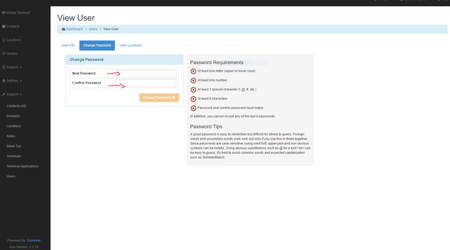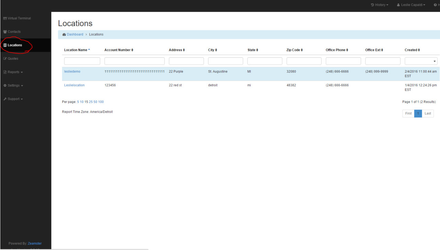Add User
Instructions on how to add a User to a Virtual Terminal within Zeamster.com
Step-by-step guide
1. Login to your Zeamster domain
Within your Virtual Terminal, Click on Support and Select Users. Click on the 'Add User' Command
2. Within the Add User box, complete the User Credential fields (make sure you assign the User to a Primary Location)
and click on 'Save User'
3. After clicking on 'Save User', click on the 'Change Password' tab at the top of screen
4. Key in a Password for 'New Password' and key in the New Password in the 'Confirm Password' text box.
Click on the 'Change Password' command. Follow the Password requirements listed to the right in
the Password Requirement box.
NOTE: When User logs in for the first time with the credentials given to them, they will be prompted to change
their password again for security reasons
5. When you have completed assigning a Password to the User, click on the locations link on the left menu pane.
Click on the location link that the User was assigned too (Primary Location) when the User was created.
Related articles