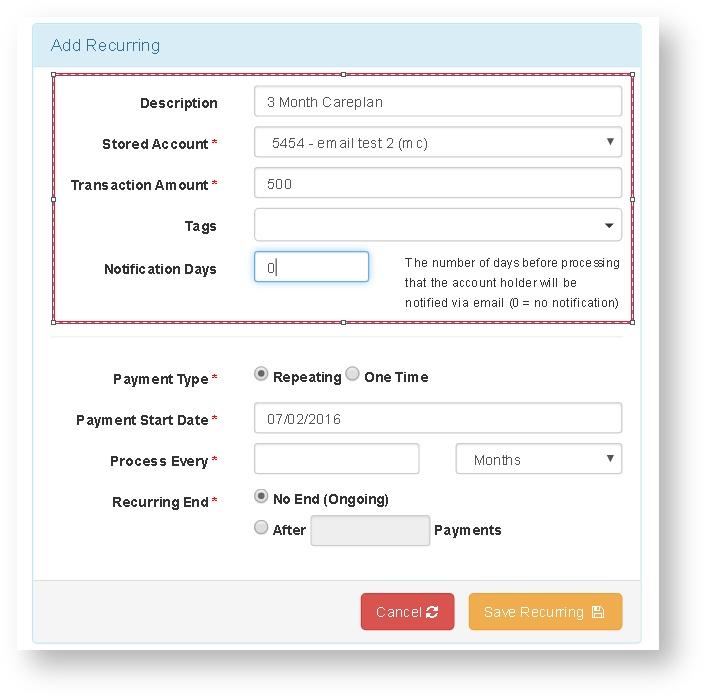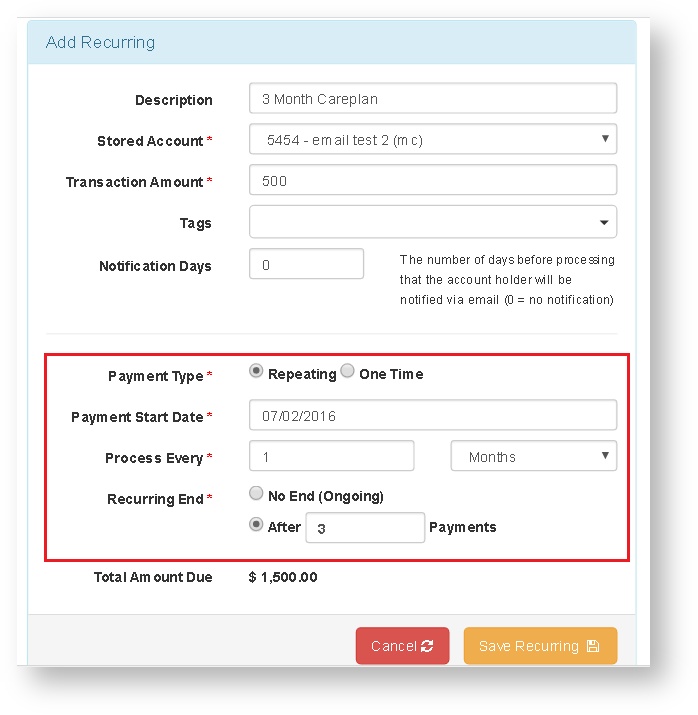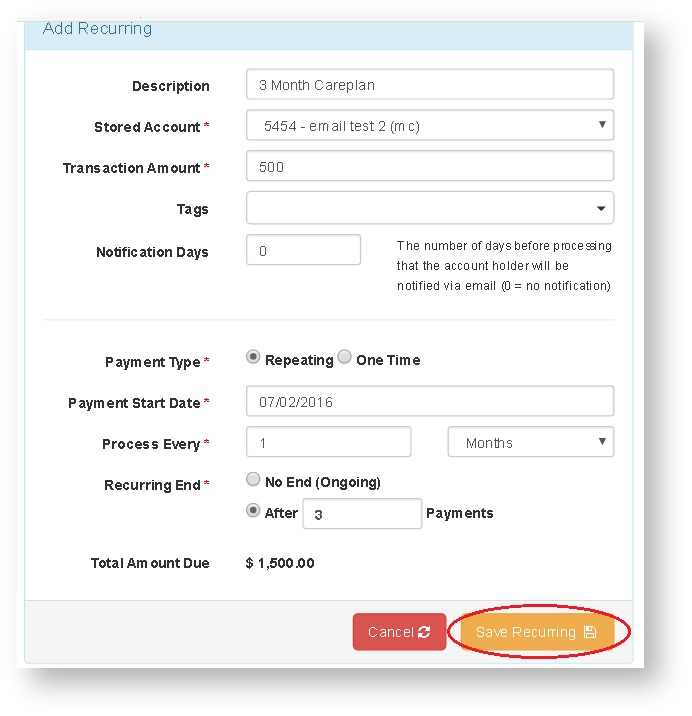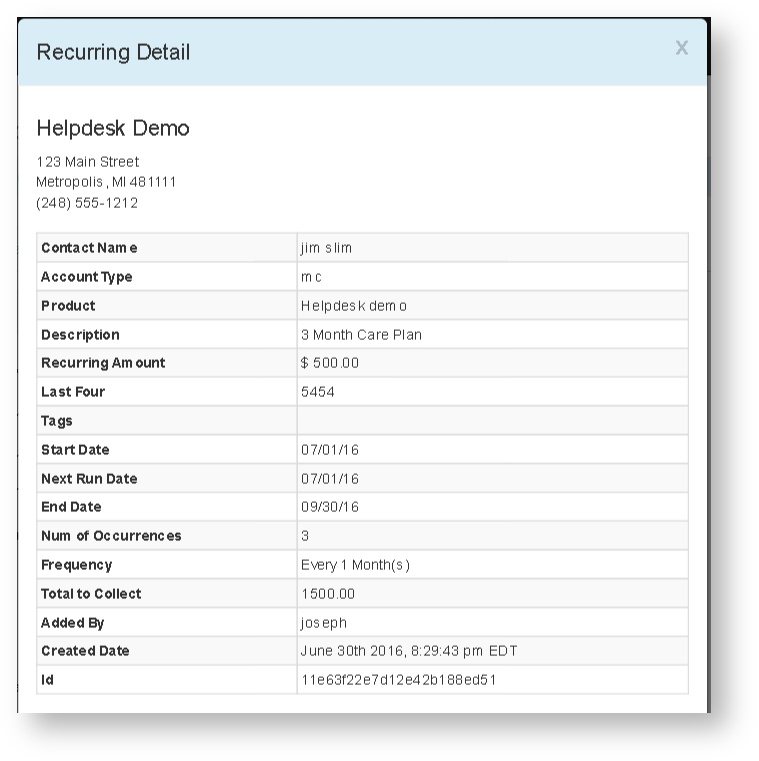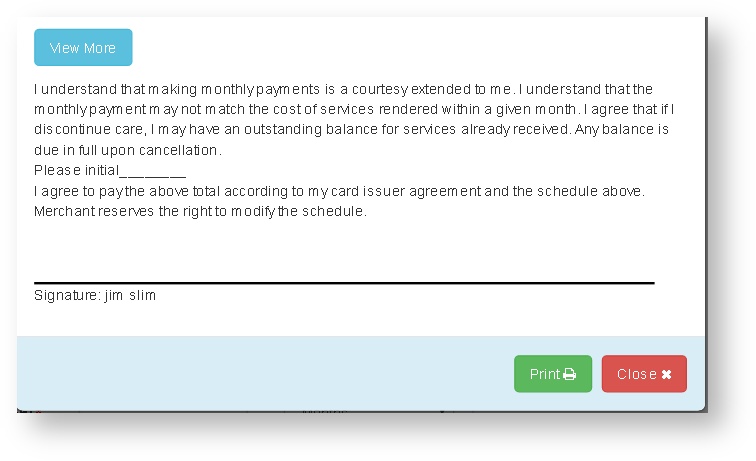/
Add a Recurring Payment
Add a Recurring Payment
You will need to have a stored account before setting up a recurring payment. See these articles for assistance:
Add a Recurring
Go to the contact's Overview and under Recurring Billings select Add Recurring
Enter Description (if applicable)
Select Stored Account*
Transaction Amount* (the amount you want the contact to be charged for each payment)
Select Tags (if applicable)
Notification Days – The # of days before payment processing that the contact will be notified via email (0 = no notification)
3. Select
- Payment Type
Repeating
One Time - Payment Start Date
Select the date you want the Trx to start running - Process Every
Frequency = # of times the card will be charged (typically 1) and then choose Days, Weeks, or Months (typically months) - Recurring End
No End (ongoing)
After __ Payments - # of payments that you want the merchant to be charged (this will auto-populate the Trx End Date and the Total Amount that will be collected at the end of the recurring transaction).
4. Select Save Recurring
5. After saving it, it is going to come up with a receipt screen where:
- You will see all the info you need
- Have them sign
- Print the receipt
Note: The system allows you to have as many recurrings set up as you want. You can set up multiple recurrings to accomodate scenarios such as:
They want it to run on the exact day of every 1st and 15th every month-
- Set up one on the 1st and one on the 15th.
They want the first three payments to be at this price and then the next three payments at this price-
- Set up two recurrings. One at this dollar amount, the next at the other dollar amount that you want to run. You can set the dates up front so you could set one for the next three months and one for the three months after that with different amounts and those will pick up and run automatically.
, multiple selections available,
Related content
Nightly Emails - Declined Recurrings
Nightly Emails - Declined Recurrings
More like this
Edit a Recurring Payment (Place on hold, skip a payment, edit run dates)
Edit a Recurring Payment (Place on hold, skip a payment, edit run dates)
More like this
Delete a Recurring Payment
Delete a Recurring Payment
More like this