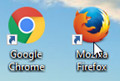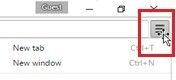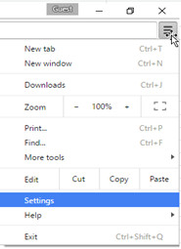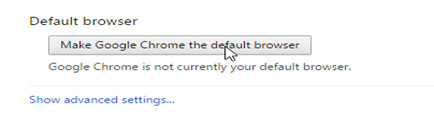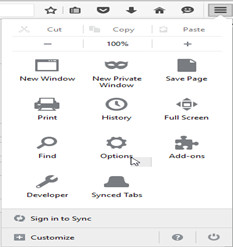Setting up Chrome or Firefox as your Default Browser
If you do not have Chrome or Firefox as a browser, first you will need to download it.
- Once you have installed the browser of your choice, launch it by double clicking on the desktop icon.
- In the upper right hand corner of your browser you will see a menu icon, click on it.
If using Chrome:
- Select Settings from the menu.
- Scroll down to the bottom of the settings menu and click "Make Google Chrome the default browser".
If using Firefox:
- Select the Options icon from the menu.
- Go to the General Tab and check the box under Startup that indicates you want Firefox as your default browser.
- Click the "Make Default" button.
Note: In Windows 10 you might be redirected to the settings window. Check out our guide on setting a default browser in Windows 10: How to Setup Chrome or Firefox as your Default Browser in Windows 10
Depending on your windows account settings, your PC might require you to log in your administrator credentials.