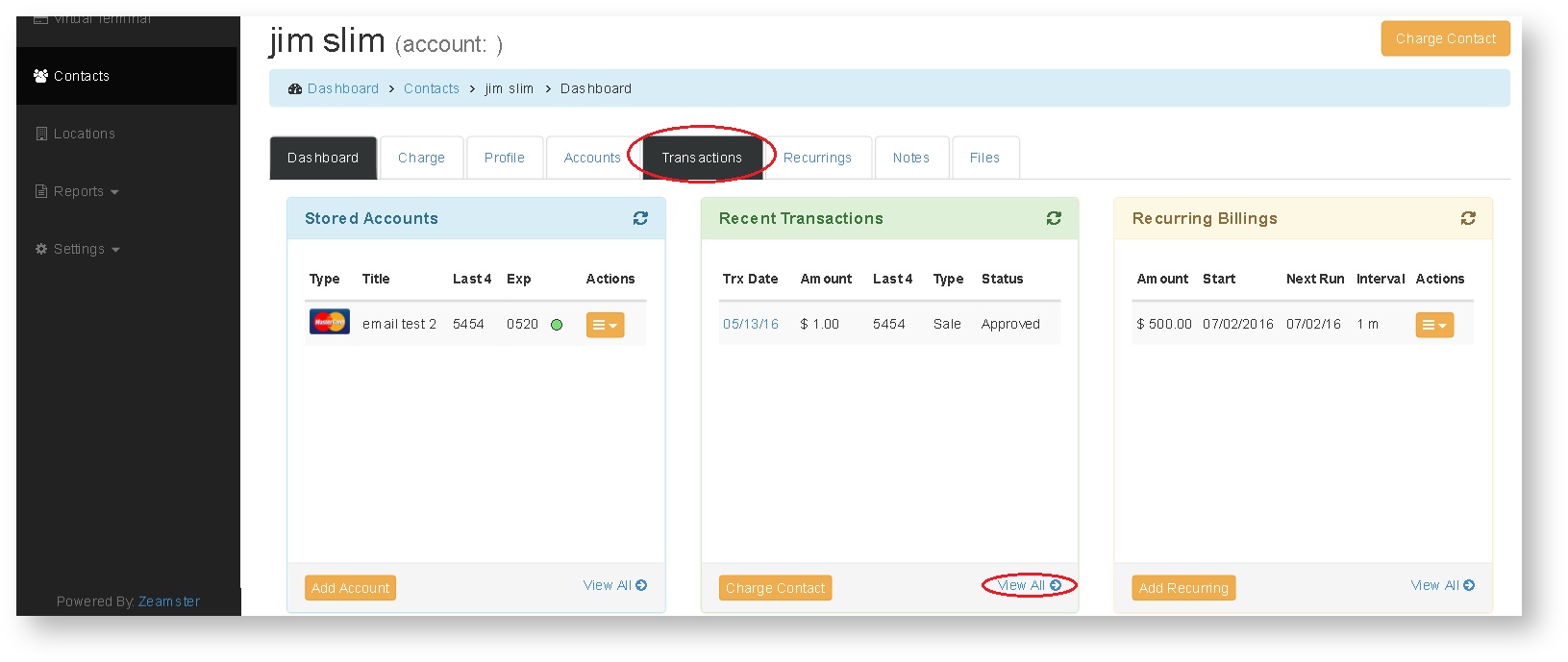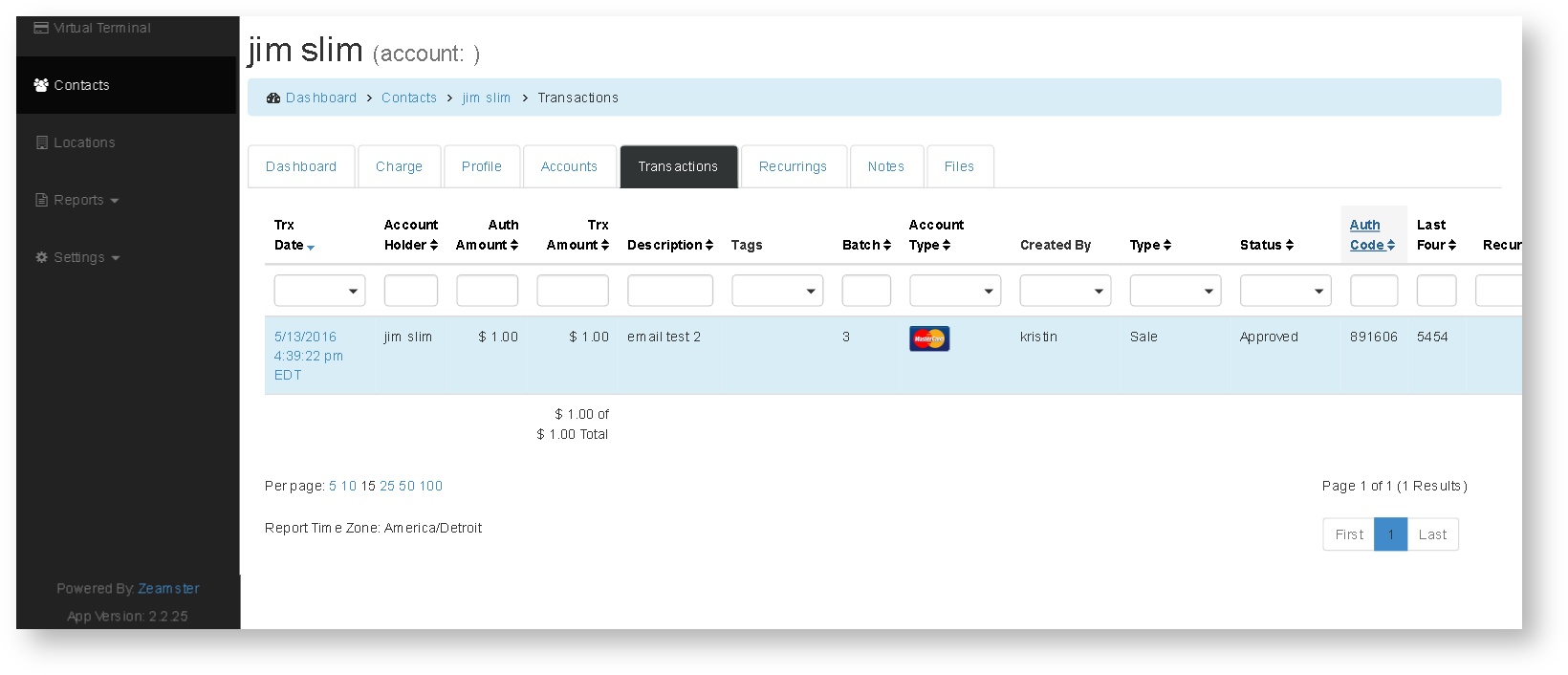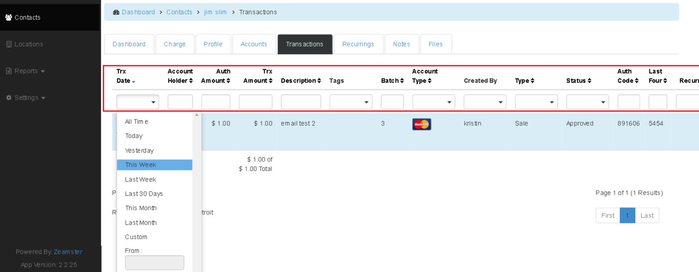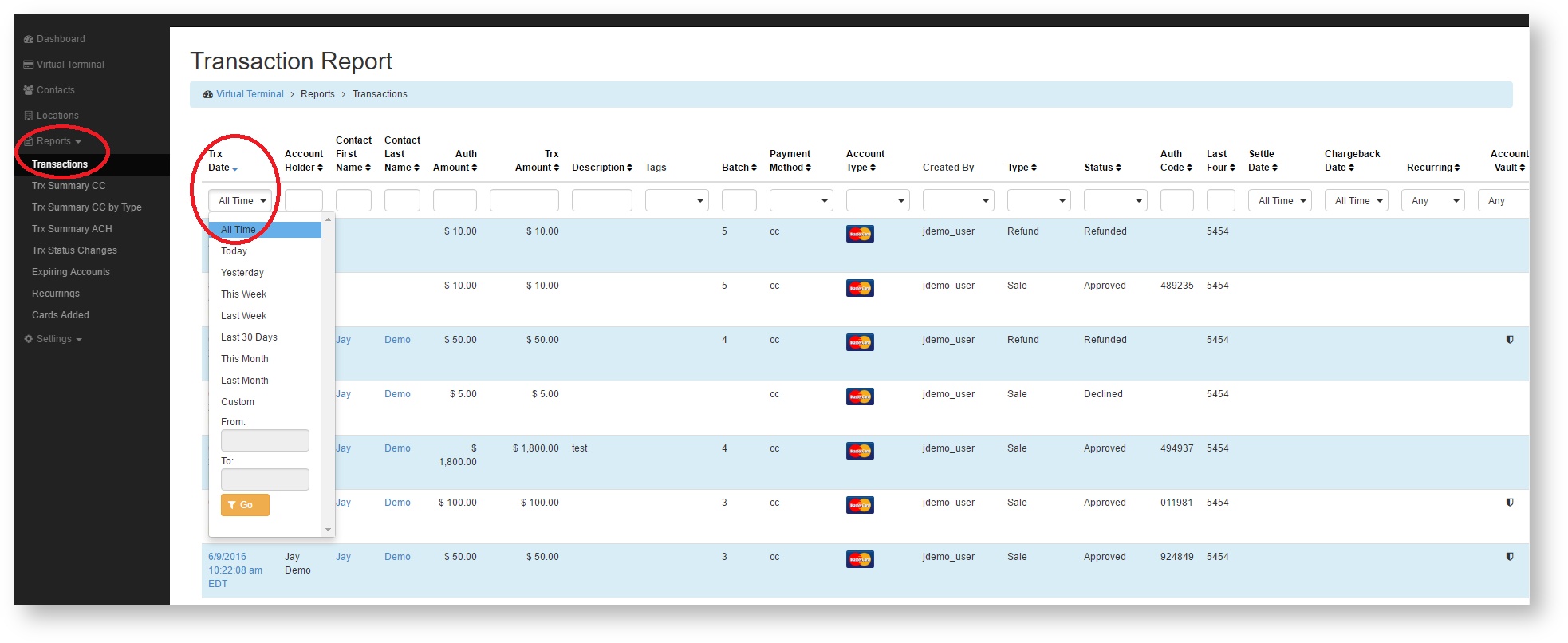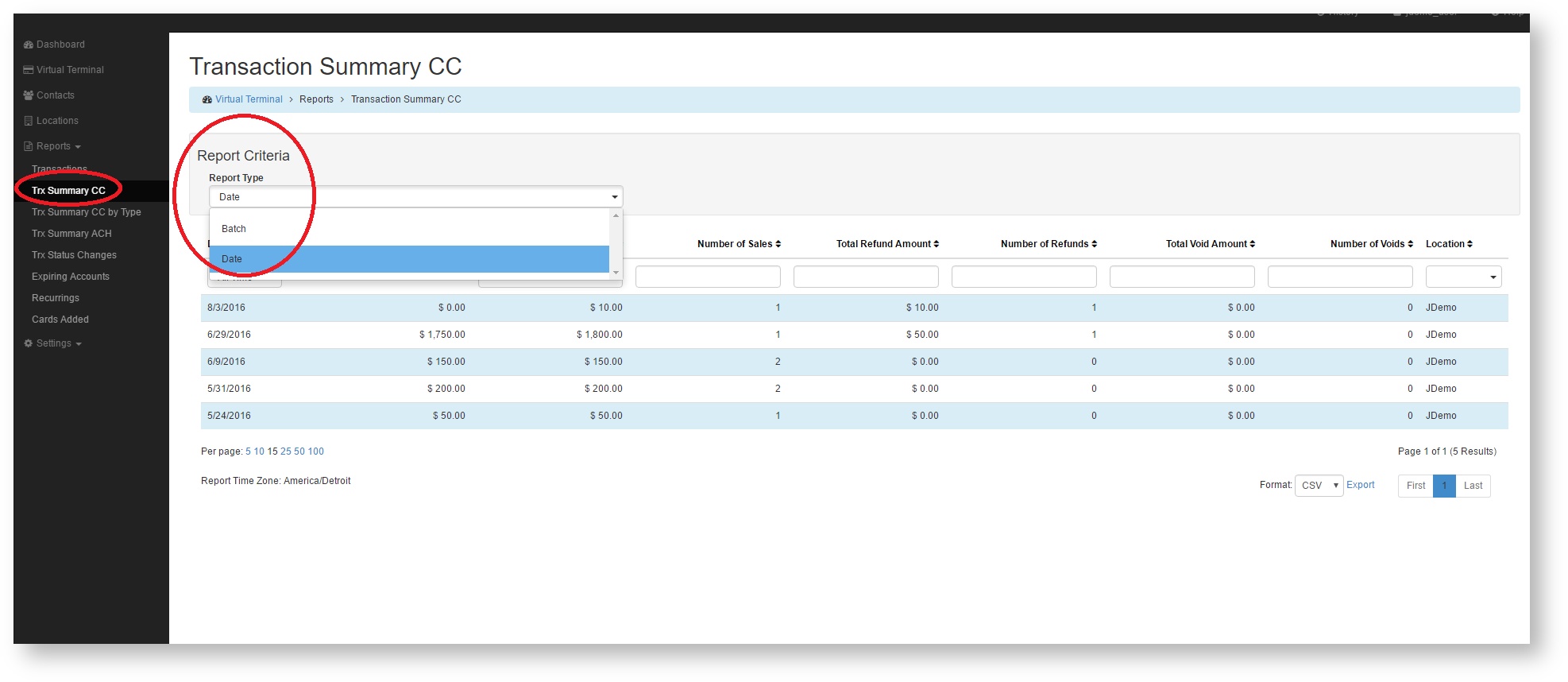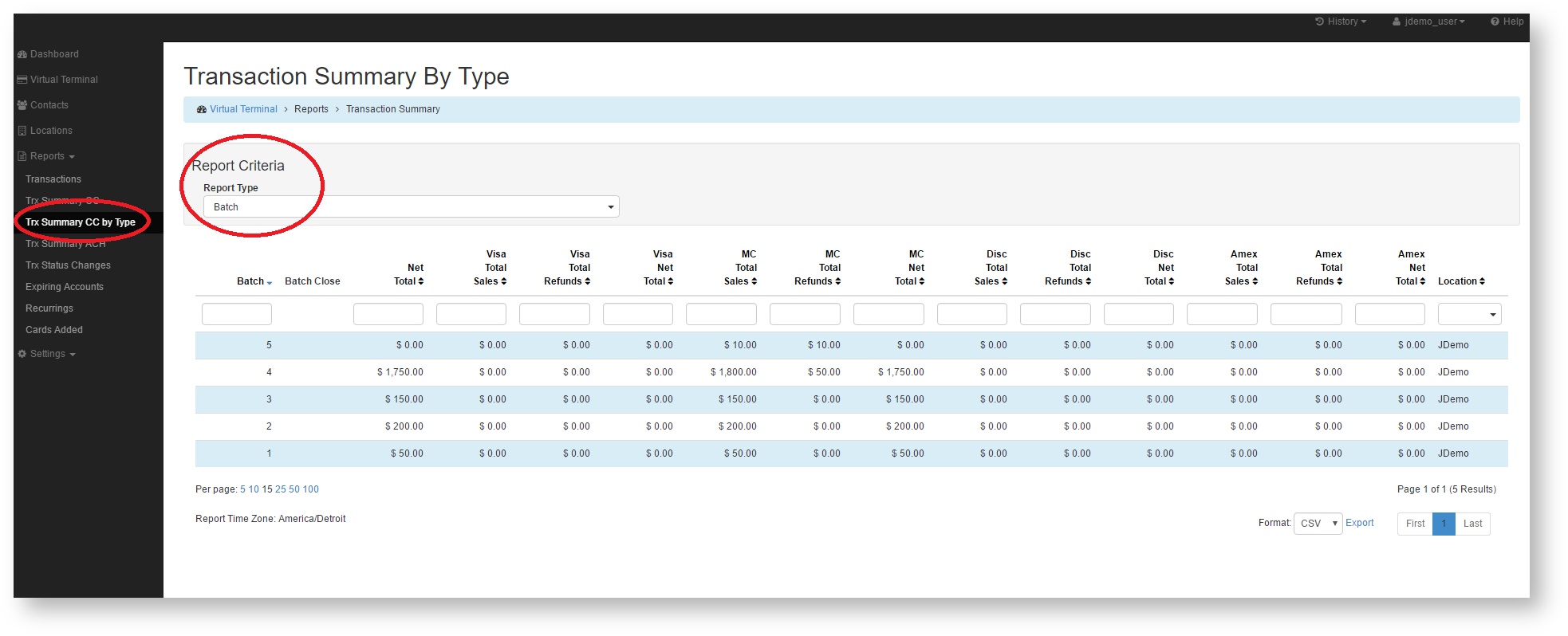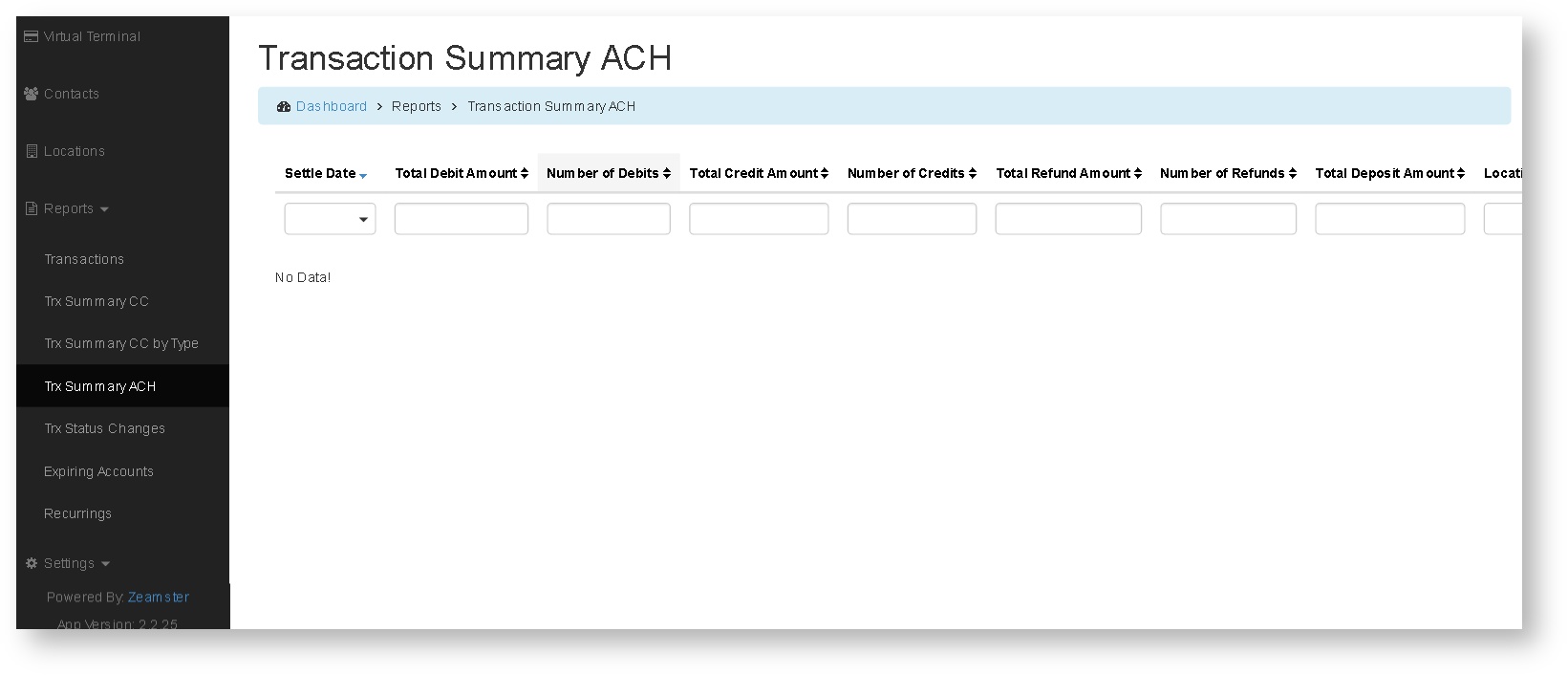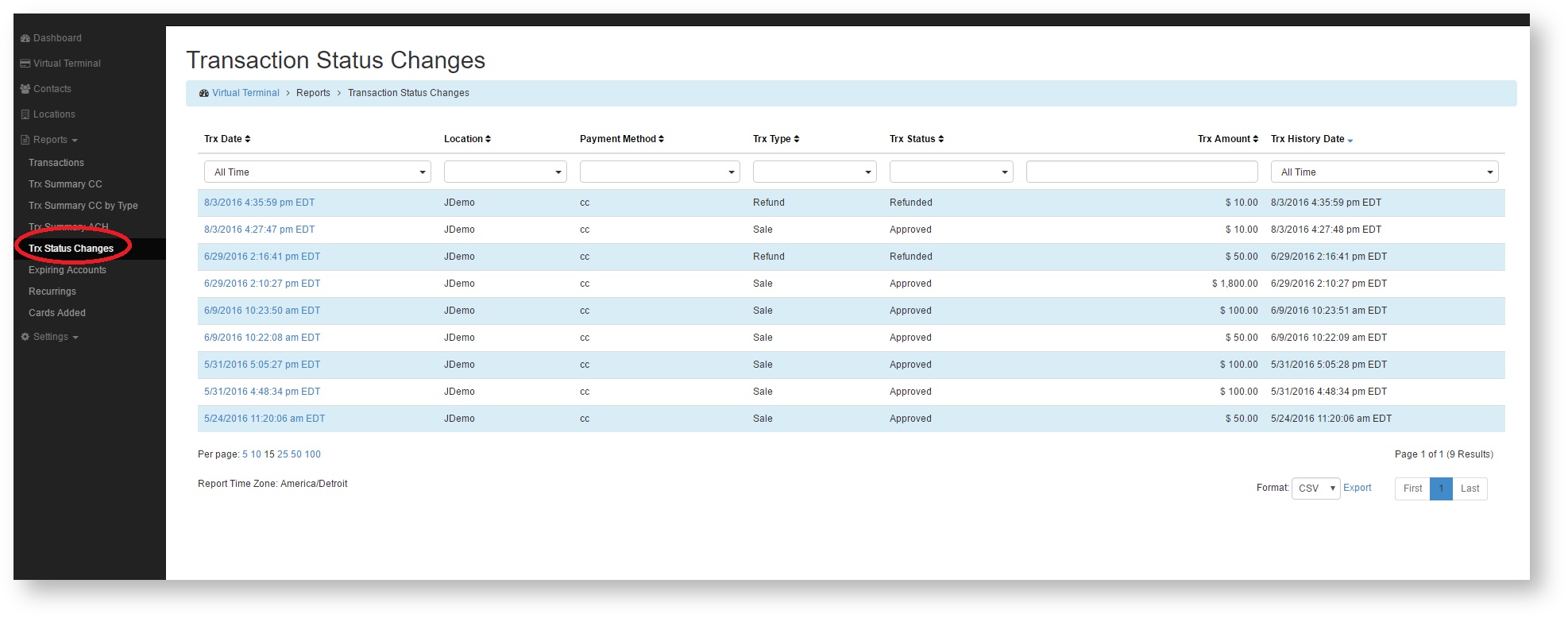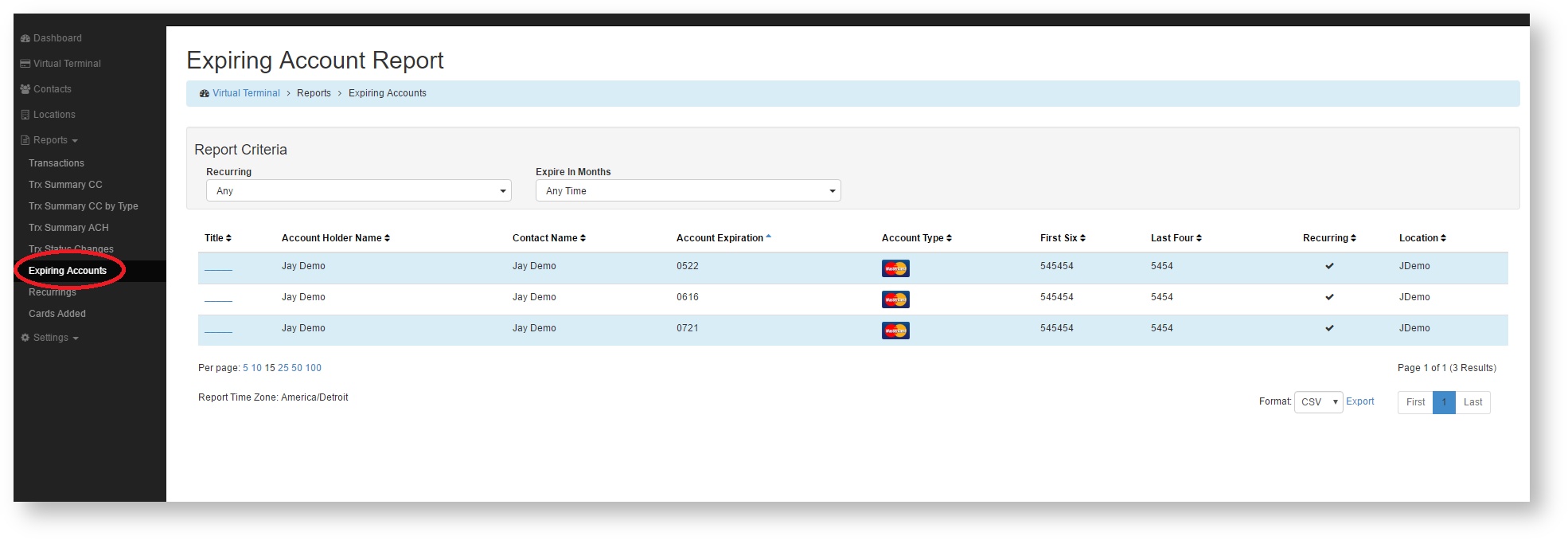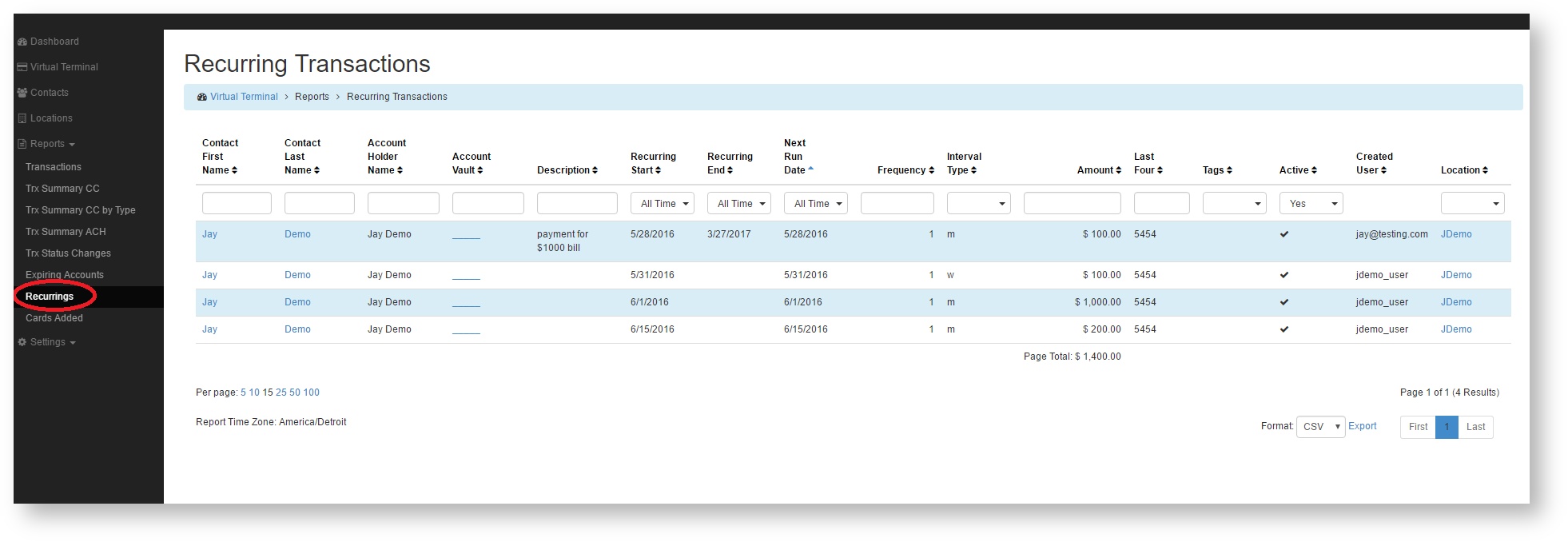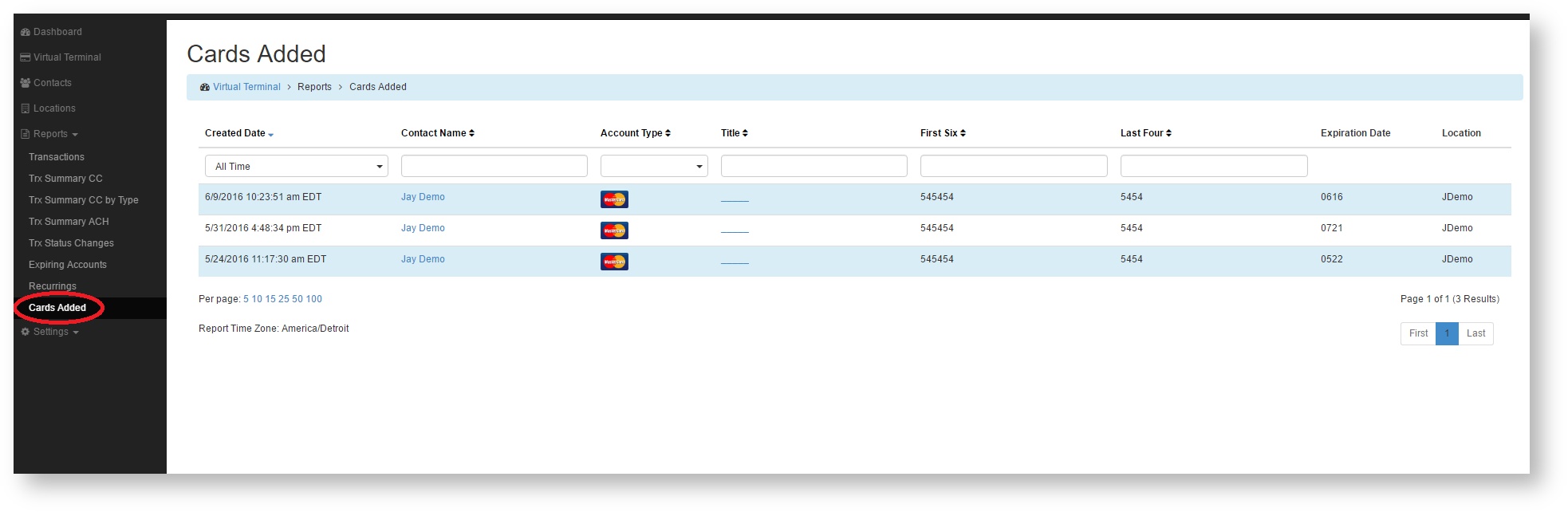Transaction Reporting
Quick access to Transaction Reporting:
- Within the contact's overview, click on the View All link at the bottom of the Recent Transactions container, or click on the Transactions tab.
- This will bring up all the transactions for this contact.
- The boxes displayed directly under the column headings provide you with the ability to filter the report on a number of criteria (transaction date, transaction amount, tags, batch, etc.)
- Additionally, Transaction reporting which includes all transactions run at the location level can be accessed via the Reports option in the sidebar menu (see below).
Additional Reporting Options
A variety of reporting is available via the Reports option in the sidebar menu. These reports can be filtered by a number of criteria and exported as CSV, TSV, or Excel file formats.
1. Transactions
This report includes all of the transactions processed by the location. The fields directly under the column headings provide the ability to filter on a number of criteria.
For example, if you would like to see all of the transactions that took place for a specific time period, click the Trx Date drop down menu and select the desired times. Note that this report will default the Trx Date to Today.
2. Trx Summary CC
This report displays summary data for credit card transactions either by Date or by Batch. It is filterable by any of the column headings displayed.
3. Trx Summary CC by Type
Lists summary data for transactions by credit card type. This can be displayed by either Date or Batch and is additionally filterable on the column headers.
4. Trx Summary ACH
This report displays summary information for ACH transactions that have settled.
5. Trx Status Changes
This report displays the transaction status changes and is easily filterable by using the drop down menu options under the column headers.
6. Expiring Accounts
Can be used to easily see what stored cards on file are expiring in a designated time frame.
7. Recurrings
This displays recurring transactions of all statuses and is also filterable by the fields below the column headers.
8. Cards Added
Quickly see what cards are being stored with additional filters for Date, Name, Card Type, etc.