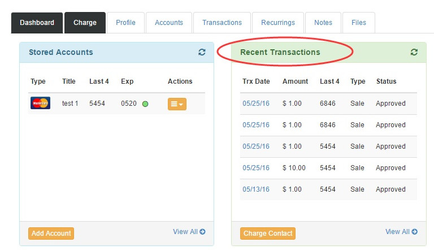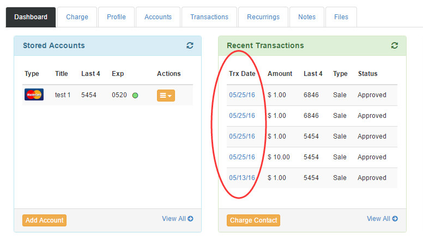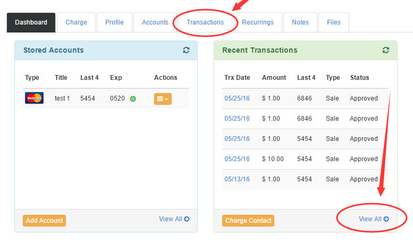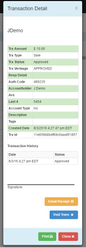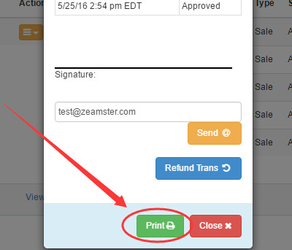View a Recent Transaction
How to view recent transaction for a contact
When on the Contact Dashboard there is a container in the middle of the screen titled Recent Transactions. This shows the last 5 transactions.
Selecting one of the listed dates (blue hyperlink) will open the transaction details for that specific transaction (more info on transaction details below).
If you want to see more than the last five transactions select View All in the recent transactions container or the Transaction tab at the top.
When you view all transactions you will see a list of all transactions for that contact. Columns can be used to sort and search through transactions. All of the contacts transactions may not fit on one page so check the bottom left and right corners to change the number of transactions viewed per page and to change which page of list you are viewing.
Clicking on the date (blue hyperlink) of a transaction will display the transaction detail window.
If you are using a signature capture device, the contact signature will appear on this screen.
From the Transaction Detail screen you can email the receipt by clicking on Email Receipt, enter the email address and then click send.
Additionally the receipt can be printed by selecting the Print button at the bottom of the screen.
When you are done looking at the Transaction detail screen you can close it by selecting the red Close button in the bottom right or the X in the top right corner of the transaction detail screen