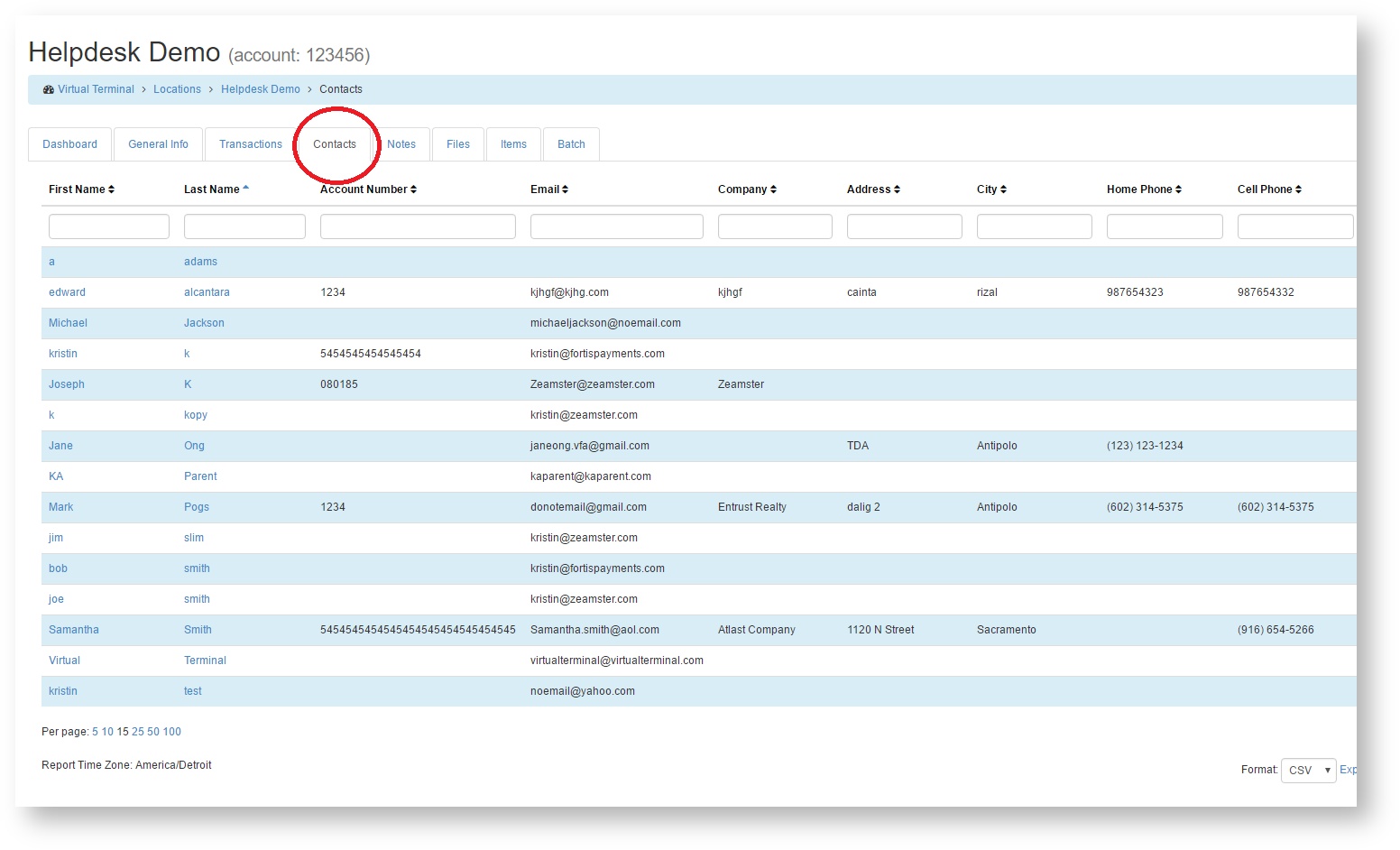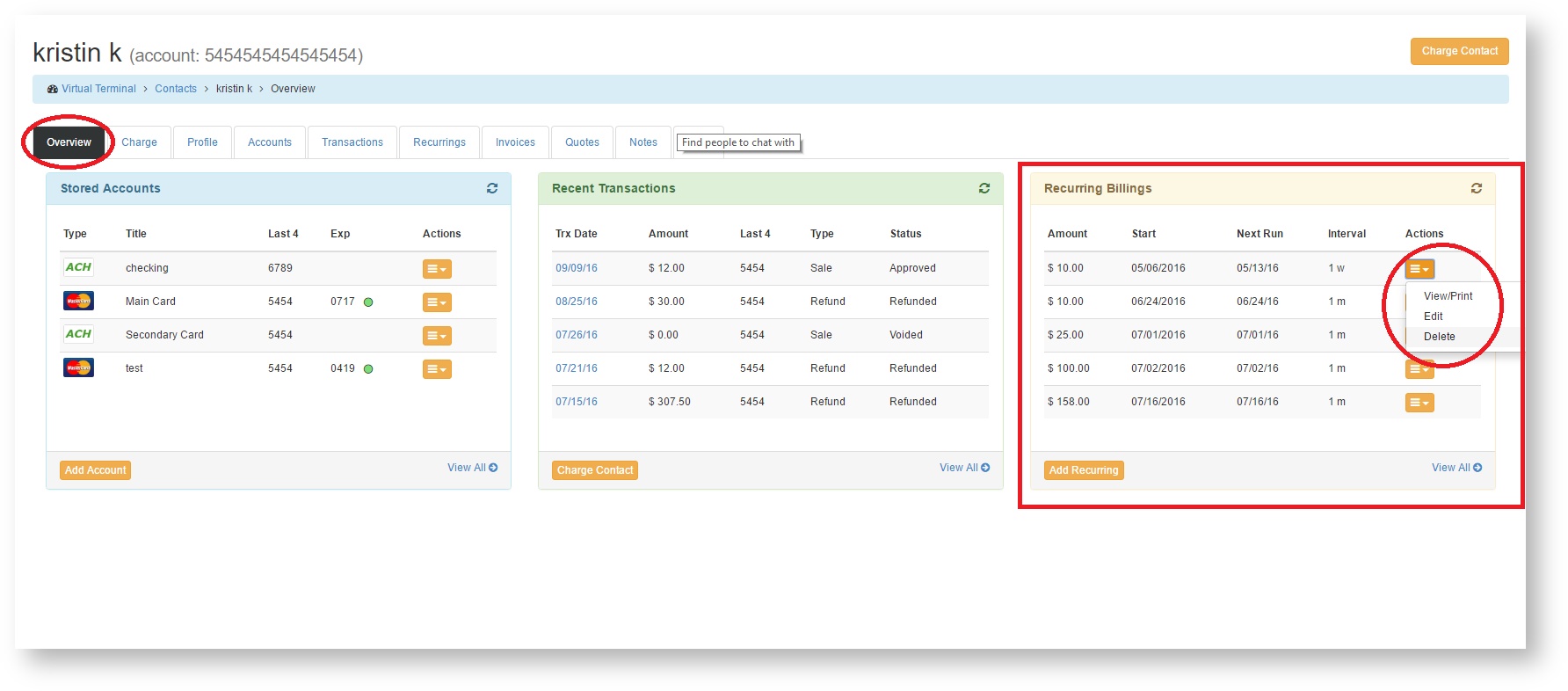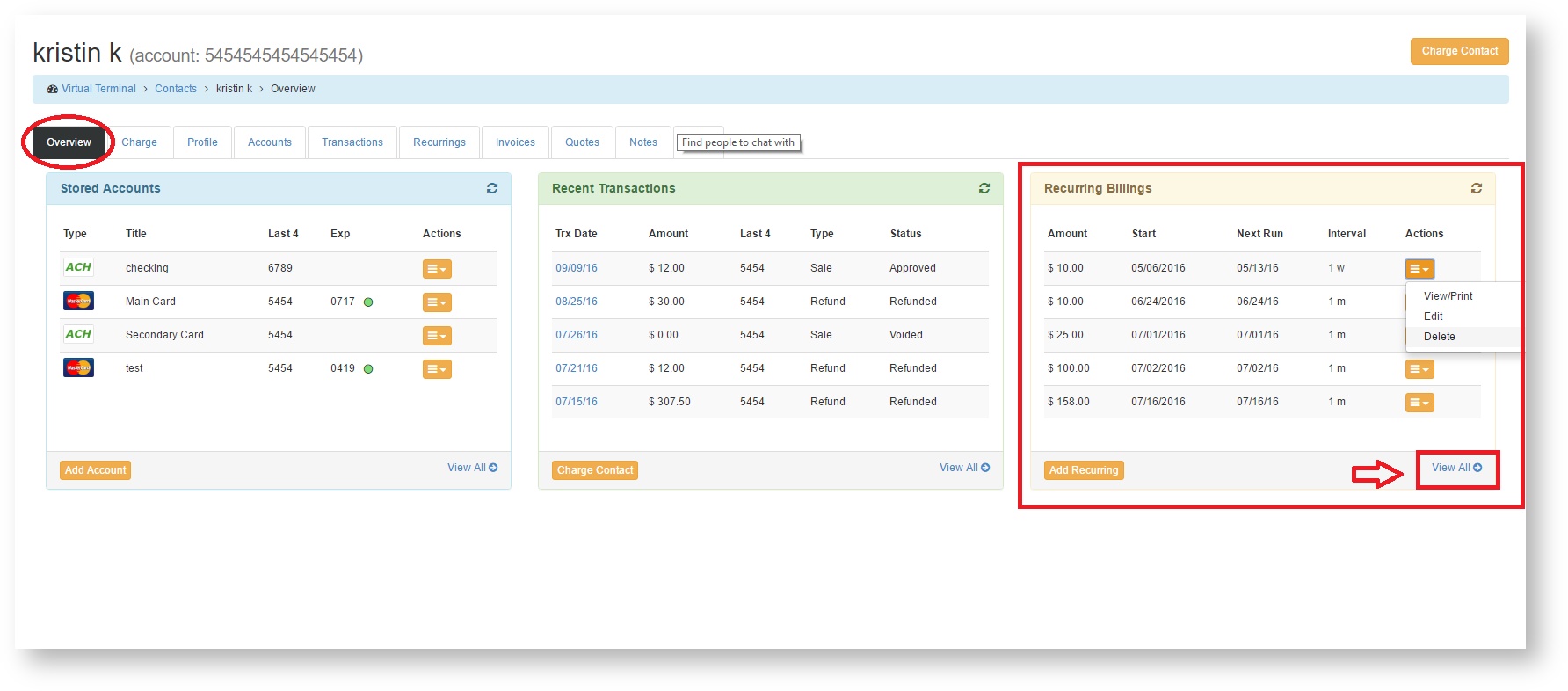/
Delete a Recurring Payment
Delete a Recurring Payment
Before deleting a recurring, please view the article on how to Edit a Recurring Payment (Place on hold, skip a payment, edit run dates) for additional options.
- If a recurring is no longer needed, it can be deleted by doing the following:
- Navigate to the Contacts tab under your location.
- Select the contact name for the recurring you wish to delete.
- Under the Overview tab, click the orange action icon within the Recurring Billings container and select Delete.
- The system will ask you to confirm that you wish to delete this recurring. If you are sure, select Yes.
- The recurring is now deleted.
Note: To view all recurrings for a contact, select the View All option at the bottom of the Recurring Billings container.
You can also view Deleted Recurrings by clicking on the Blue "Show Deleted" button in the right corner within the "View All" page.
, multiple selections available,
Related content
Edit a Recurring Payment (Place on hold, skip a payment, edit run dates)
Edit a Recurring Payment (Place on hold, skip a payment, edit run dates)
More like this
Nightly Emails - Declined Recurrings
Nightly Emails - Declined Recurrings
More like this
Overview
Overview
More like this
Add a Recurring Payment
Add a Recurring Payment
More like this