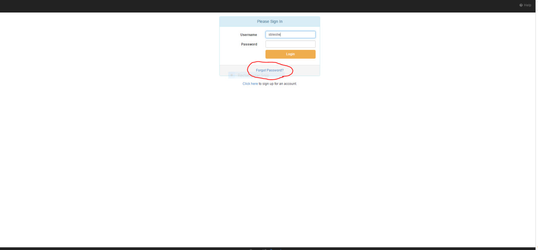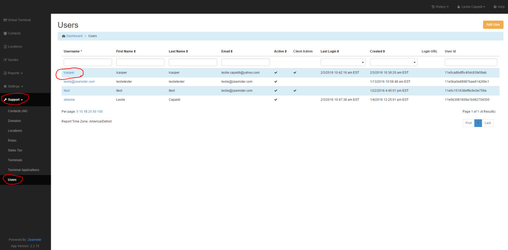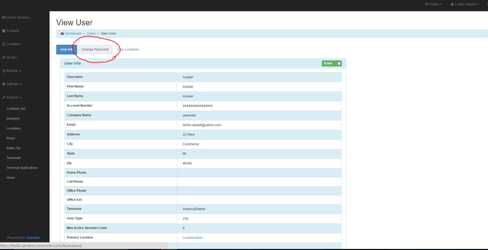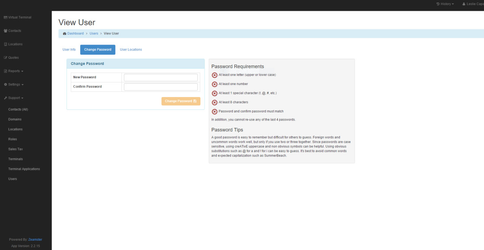Reset Password
Step-by-step guide
There are two ways to reset a User's password.
- One way to reset a User's password is to have the User click on the Forgot Password link on the login page
Provide your email address and an email will be sent to your inbox to reset your password
2. The other option available to reset a User's password is to have an administrator navigate to Support and click on Users.
Click on the User's link that needs a password reset
3. When a User's link is click on, the following screen below will appear. Click on Change Password
4. The following screen will appear. Key in a new Password and Key in the new Password in the Confirm Password field
.
Click the Change Password button. Give the new password to the User. The User will have to login to Zeamster.com, with the
newly created Password. When the User logs into Zeamster.com, with their new Password, they will be prompted
to change their password again for security reasons. User should then key in a new Password and key in the new Password into
the Confirm Password field. The Password the User keys in will be their Password until it is reset again.
Related articles