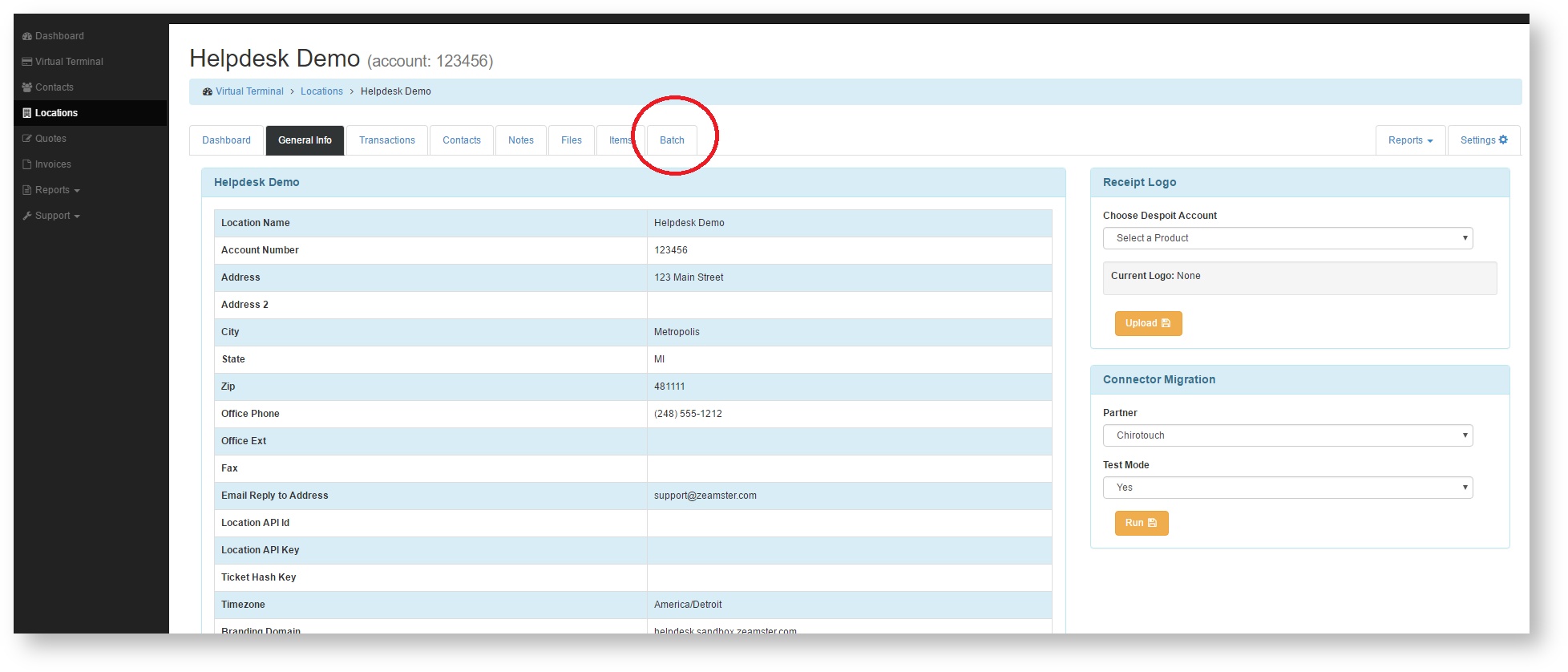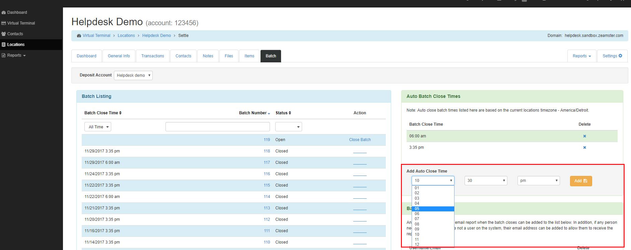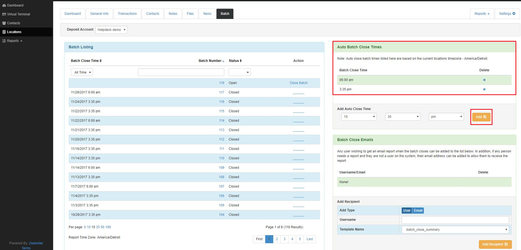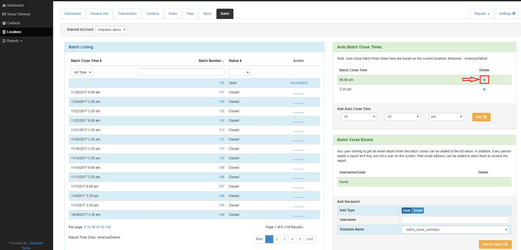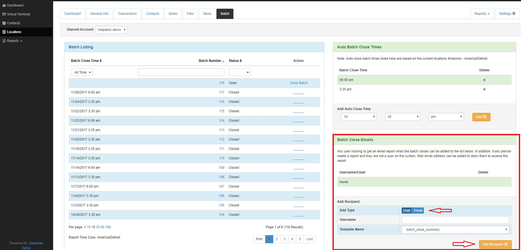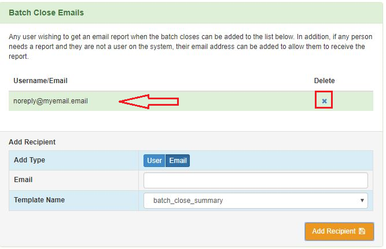/
Set or Delete an Auto Settle Time
Set or Delete an Auto Settle Time
- Click the Batch tab.
- Select a time from the drop down menu in the Auto Batch Close Times Container.
- Click the orange Add button.
- After adding an Auto Settle time, it will display in the Current auto batch times- Auto Batch Close Times section of the container.
- To remove an Auto Settle time, click the corresponding x under the Delete heading.
You can also add a username or email address to receive the nightly batch reports after your batches close.
- Within the batch tab under Batch Close Emails you will select either User or Email and enter the information below, then click on the Orange Add Recipient button.
2.You will now see this user or email listed under the Batch Close Emails section. If you need to delete this, simply click on the blue x next to the Username/Email you'd like to delete.
, multiple selections available,
Related content
Manually Close a Batch
Manually Close a Batch
More like this
Delete a Recurring Payment
Delete a Recurring Payment
More like this
Edit a Recurring Payment (Place on hold, skip a payment, edit run dates)
Edit a Recurring Payment (Place on hold, skip a payment, edit run dates)
More like this
How to Deactivate / Re-Activate a User
How to Deactivate / Re-Activate a User
More like this
How to Edit or Delete a Contact
How to Edit or Delete a Contact
More like this