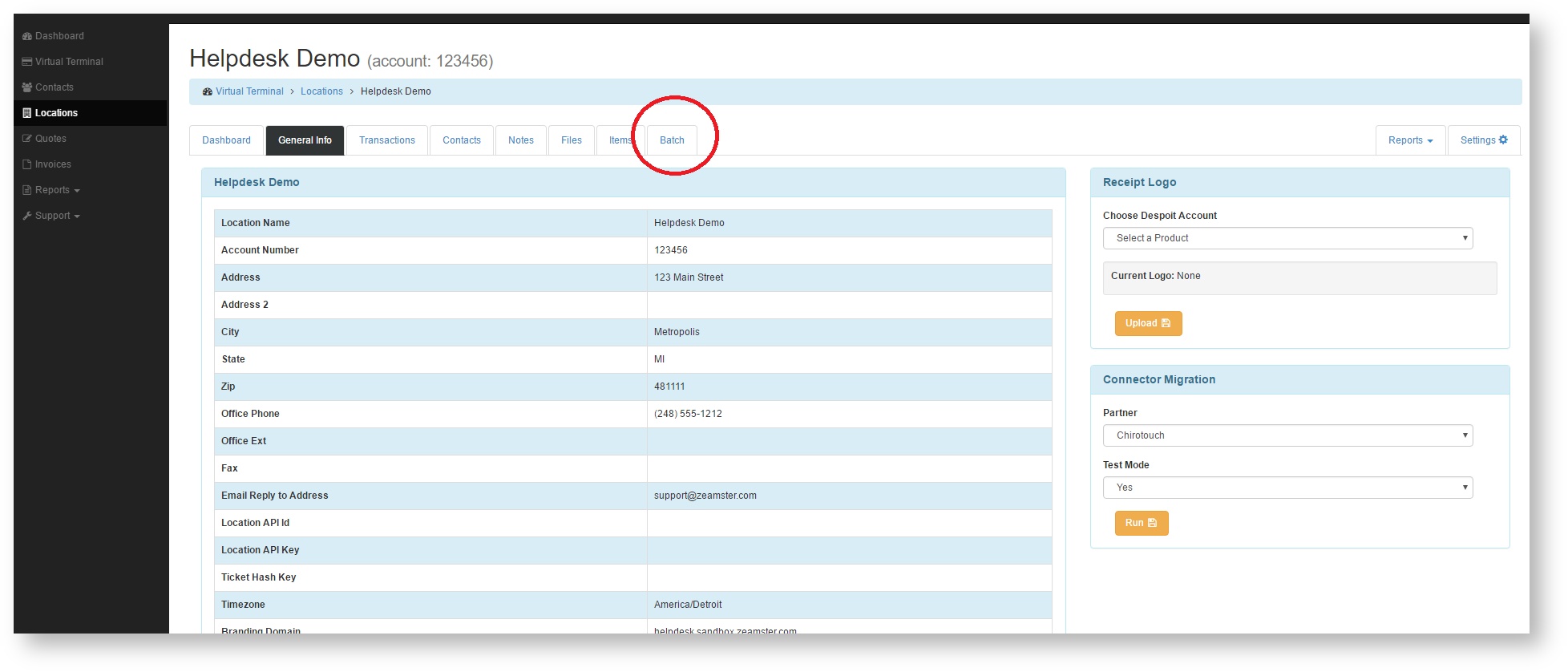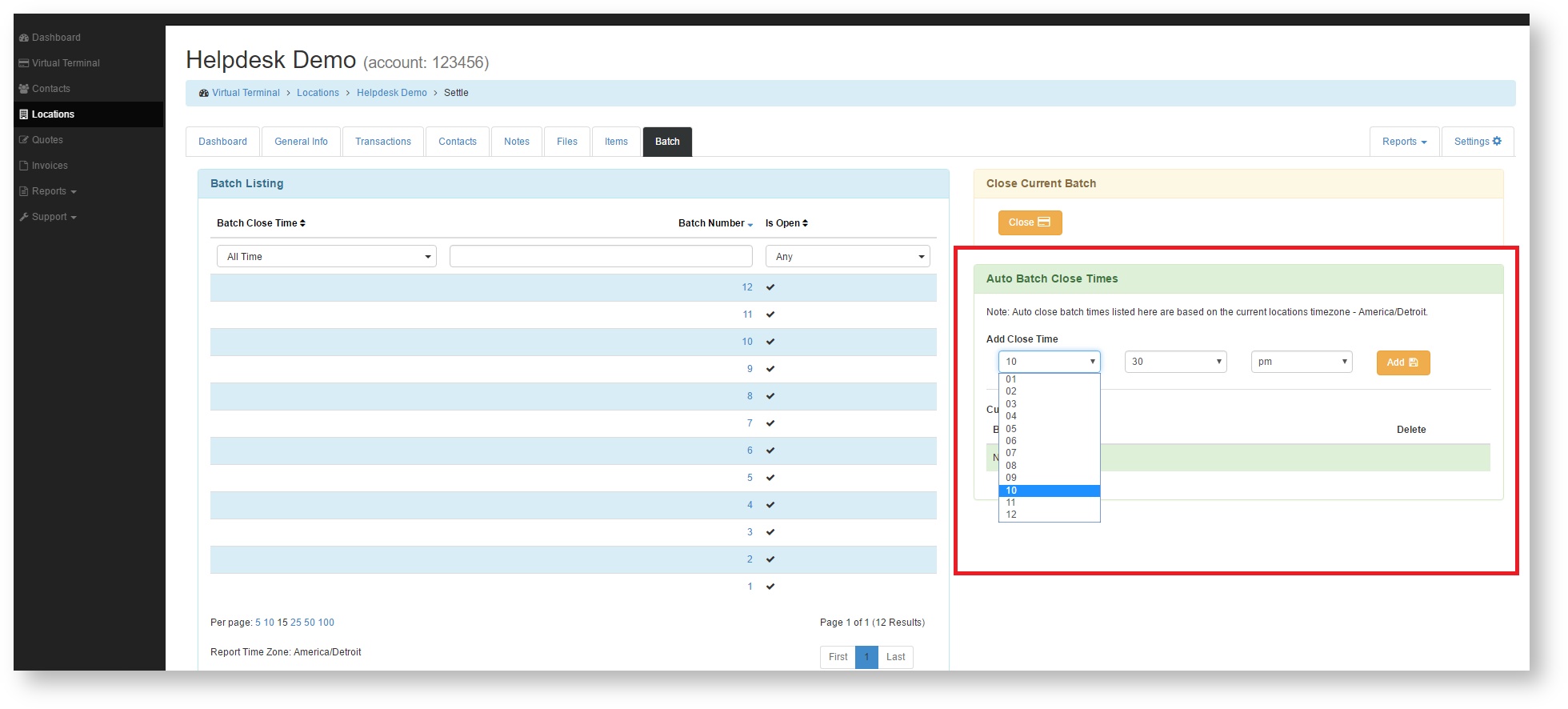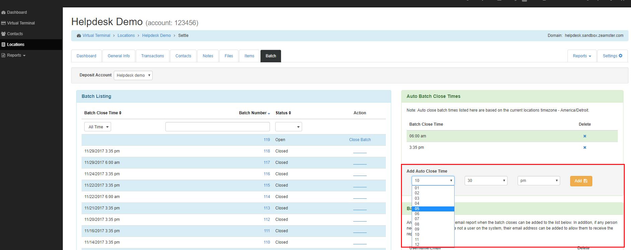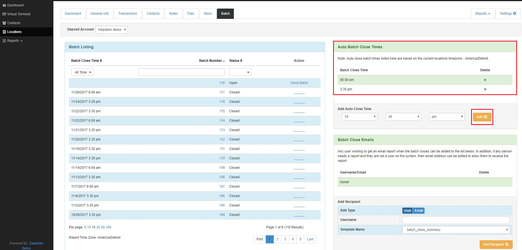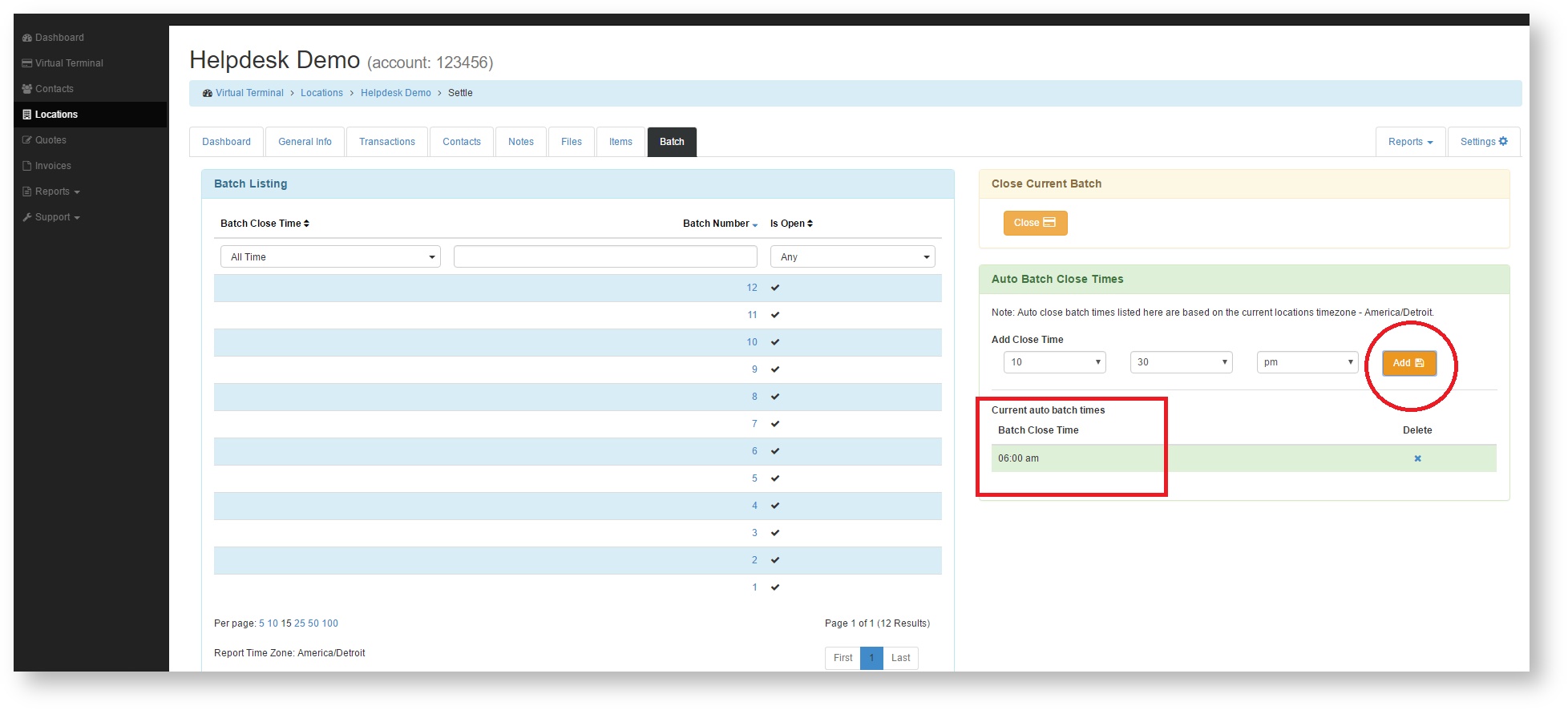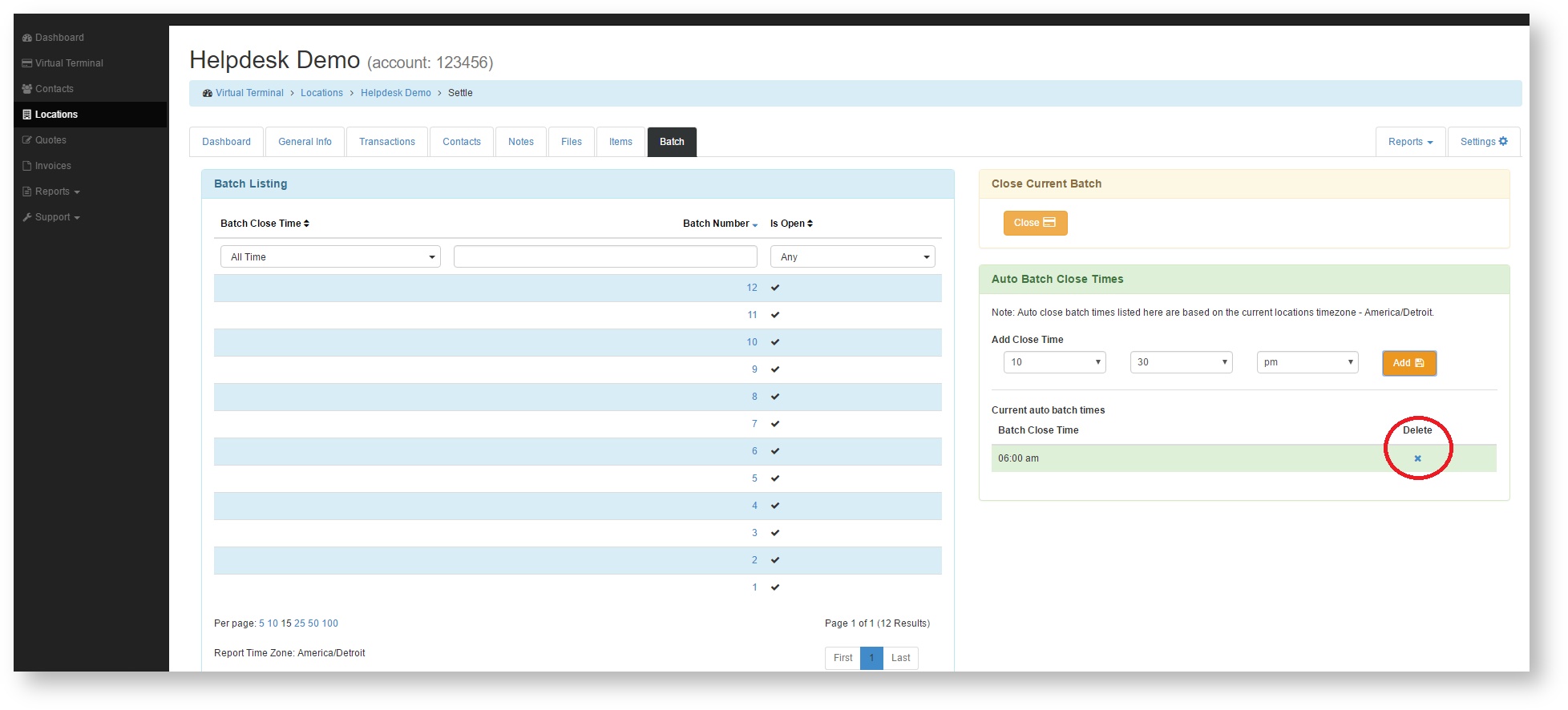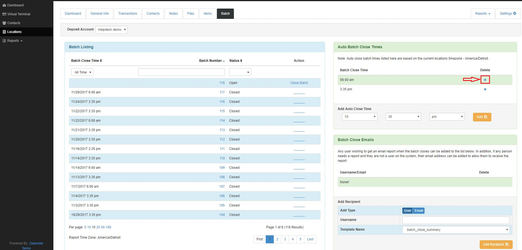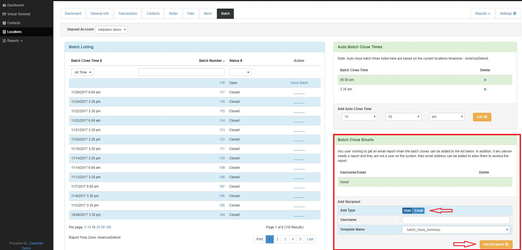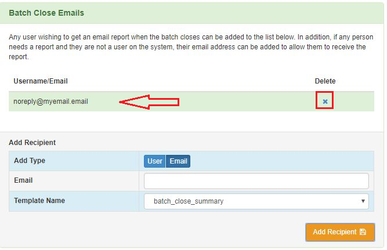- Click the Batch tab.
- Select a time from the drop down menu in the Auto Batch Close Times Container.
- Click the orange Add button.
- After adding an Auto Settle time, it will display in the Current auto batch times- Batch Auto Batch Close Time Times section of the container.
- To remove an Auto Settle time, click the corresponding x under the Delete heading.
You can also add a username or email address to receive the nightly batch reports after your batches close.
- Within the batch tab under Batch Close Emails you will select either User or Email and enter the information below, then click on the Orange Add Recipient button.
2.You will now see this user or email listed under the Batch Close Emails section. If you need to delete this, simply click on the blue x next to the Username/Email you'd like to delete.