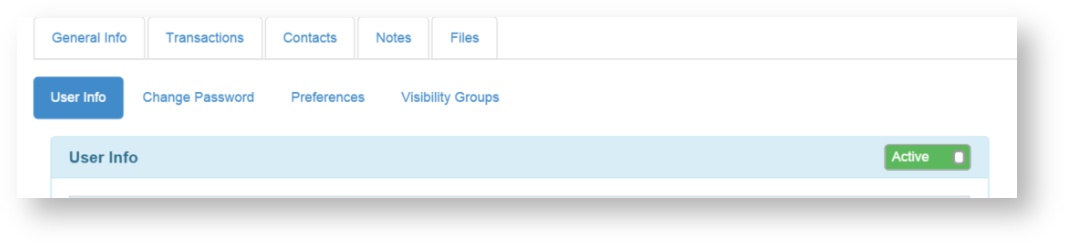How to Deactivate / Re-Activate a User
You cannot "Delete" a user from the system, however you can deactivate them. All audit trails/change logs rely on keeping a user in the system.
To mark a user "Inactive"
- Confirm you are assigned the Client Admin role. This role is required to perform this function.
- Click on Locations from the black vertical toolbar located on the left side of the screen.
- Then click on your location.
- Select the "Settings" option from the black vertical toolbar on the left side of the screen OR choose the "Settings" Gear on the right side of the screen.
- Click "Users".
- Click on the Username.
- Click on the Green "Active" button and it will change to "Inactive" as shown below.
- Your user is inactive. This user will remain in your user list, but it will be in an inactive status.
To Reactivate a User
- Follow the instructions above, except click on the Red "Inactive" icon and it will change to a green active status.