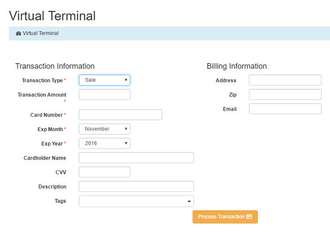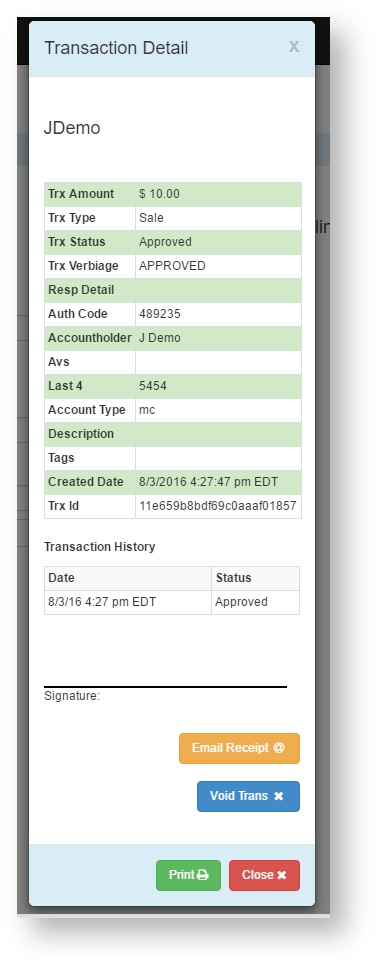Note: When using the virtual terminal to run a sale, the transaction will not post to any saved contacts transaction history. If you would like to run a one time transaction under a contact please see related article: How to run a One-Time Transaction for a Contact
Select the Virtual Terminal button on the left hand side navigation menu.
Select Sale from the transaction type drop down menu.
Fill out necessary transaction information.
Select the yellow Process Transaction button in bottom right corner.
Transaction Detail screen will automatically appear with additional information and options such as printing, emailing the receipt or voiding the transaction.
- Select Done.
- All Steps Complete Complete.