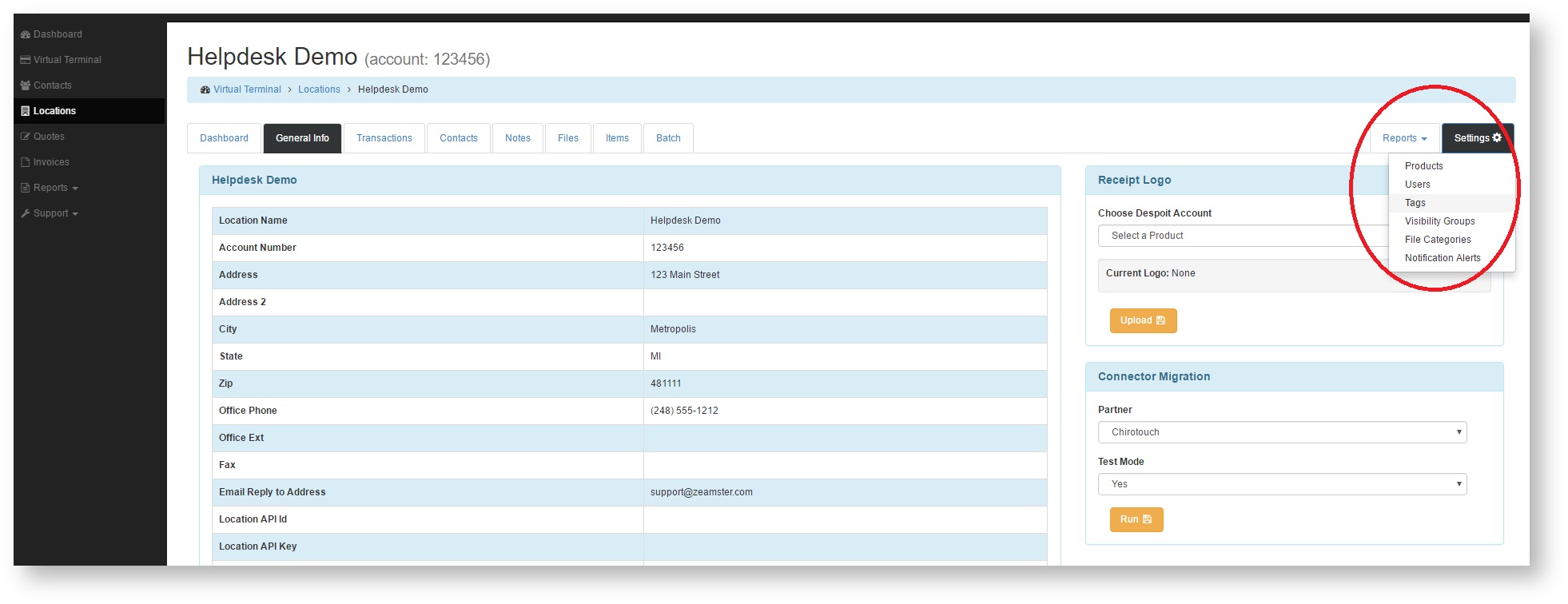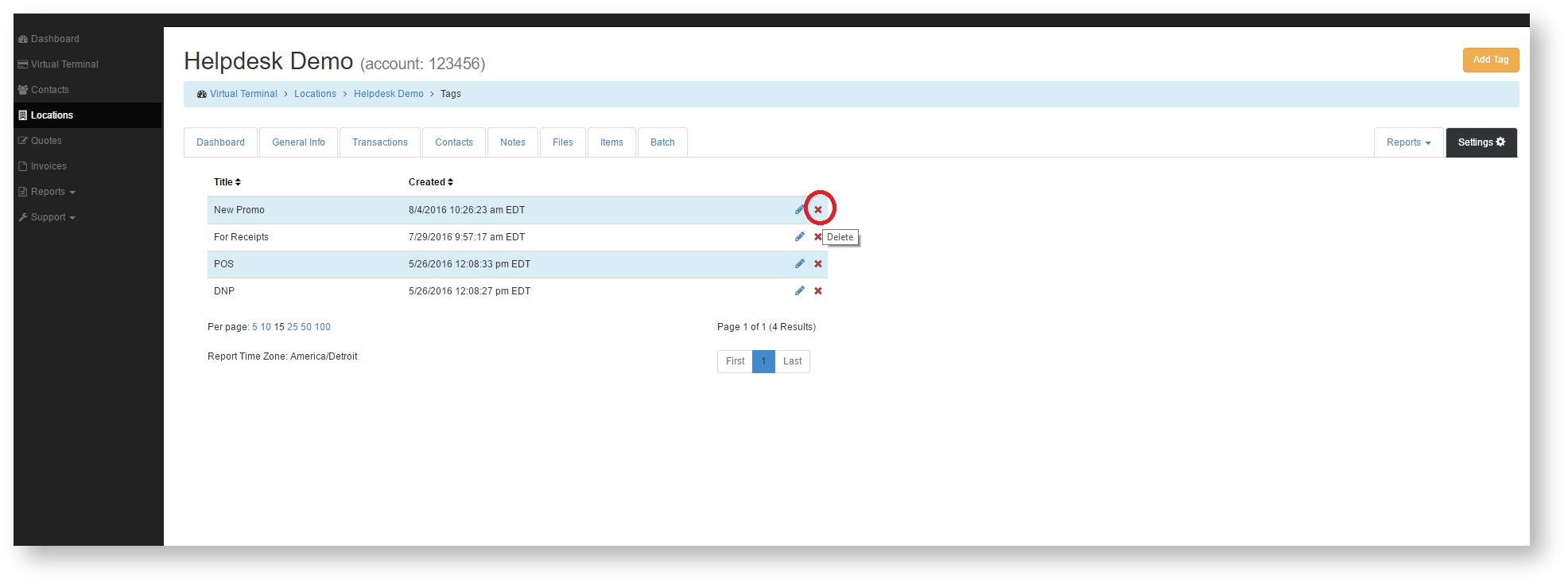Add a Tag
- Click the Settings tab and select Tags from the drop down menu.
- Click the Add Tag button in the upper right hand corner of the screen.
- In the Add Tag container, Type in a Title for your tag and then click Save Tag.
- Your tag will now be displayed in the Tags list.
Edit a Tag
- Click the Settings tab and select Tags from the drop down menu.
- Press the pencil icon that corresponds to the Tag you would like to edit.
- Enter the new name of the tag and click Save Tag.
- Your new tag will show up in the tags list.
Delete a Tag
- Click the Settings tab and select Tags from the drop down menu.
- Click the red x that corresponds to the tag you wish to delete.
- Confirm that you wish to delete the tag and you're done.